Clipchamp Video Editor is a web-based video editing platform that allows users to create and edit videos online.
It offers a wide range of video editing tools and features, including trimming, cutting, merging, resizing, rotating, adding text, music, filters, and effects. Clipchamp also includes templates, stock videos, and audio tracks that users can use to create their videos.
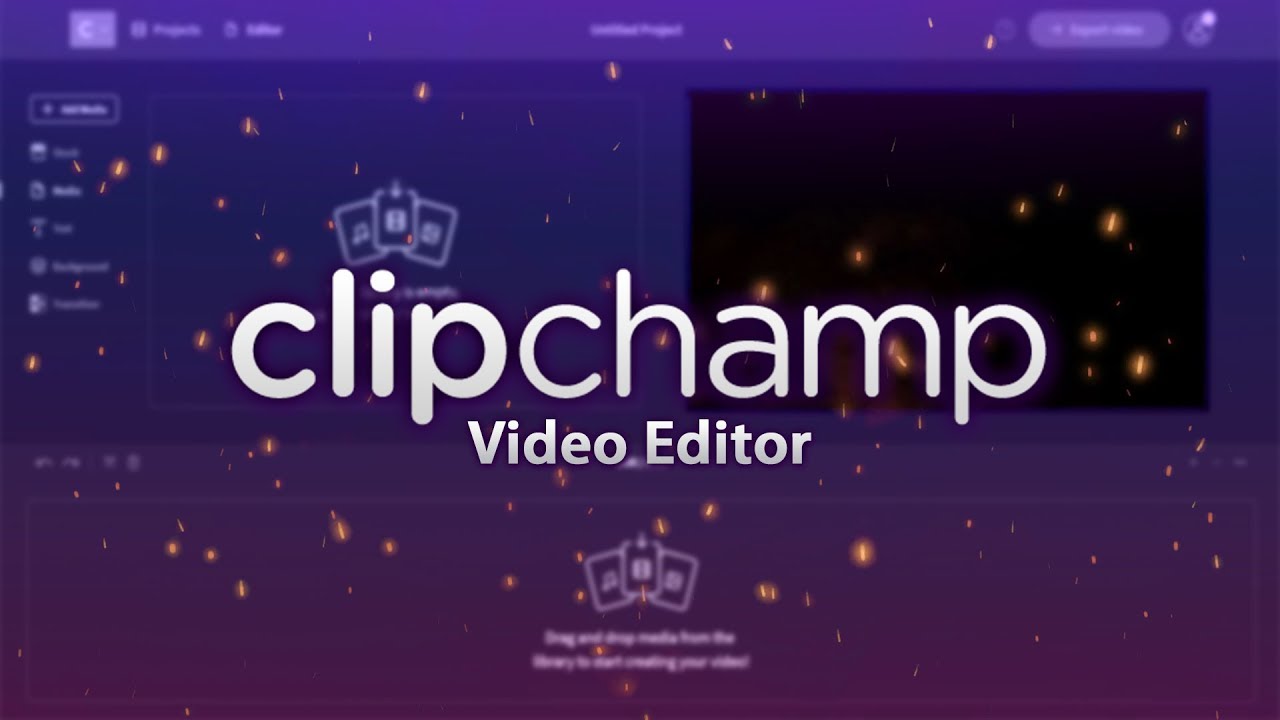
One of the unique features of Clipchamp is its ability to optimize video quality and reduce file size without sacrificing the video’s quality. The platform uses proprietary video compression technology to reduce the size of videos while maintaining their quality, making it easier and faster to upload and share videos online.
Clipchamp is available in both free and paid versions, with the paid version offering additional features such as unlimited access to stock footage, higher quality exports, and advanced editing tools. The platform is popular among content creators, social media managers, marketers, and businesses who need a quick and easy way to create and edit videos for their marketing campaigns, social media posts, or other online content.
How to install and use Clipchamp Video Editor on Windows 11 and 10
Clipchamp is a popular video editor that allows you to create professional-quality videos with ease. If you’re looking to install and use Clipchamp on your Windows 11 or 10 PC, follow these simple steps:
Installing Clipchamp
- Go to the Clipchamp website at clipchamp.com.
- Click on the “Sign up for free” button in the top right corner of the screen.
- Fill out the sign-up form with your name, email address, and password, and click “Sign up.”
- Once you’re signed up, click on “Create a video” to get started.
- Follow the prompts to download the Clipchamp installer.
- Open the installer file and follow the installation prompts.
Using Clipchamp
- Open Clipchamp on your Windows 11 or 10 PC.
- Click on “Create a new project.”
- Select the aspect ratio for your video, such as 16:9 or 9:16.
- Choose a template for your video or start from scratch.
- Upload your video clips and images by clicking on “Add media.”
- Drag and drop your clips and images onto the timeline to arrange them.
- Use the editing tools to trim, cut, and crop your clips as needed.
- Add text, stickers, and transitions to your video to enhance it.
- Use the color grading tools to adjust the colors and lighting of your video.
- Preview your video by clicking on the “Preview” button.
- Once you’re satisfied with your video, click on “Export” to save it to your computer.
Some frequently asked questions (FAQs) about Clipchamp Video Editor:
- What is Clipchamp Video Editor? Clipchamp Video Editor is a web-based video editing platform that allows users to create and edit videos online. It offers a wide range of video editing tools and features, including trimming, cutting, merging, resizing, rotating, adding text, music, filters, and effects.
- Is Clipchamp Video Editor free? Clipchamp Video Editor offers both free and paid versions. The free version has basic editing tools and limited features, while the paid version offers more advanced editing tools, unlimited access to stock footage, higher quality exports, and other features.
- Can I use Clipchamp Video Editor on my mobile device? Yes, Clipchamp Video Editor is available on both desktop and mobile devices. It is compatible with Windows, Mac, iOS, and Android operating systems.
- What types of files can I edit with Clipchamp Video Editor? Clipchamp Video Editor supports a wide range of file formats, including MP4, MOV, AVI, WMV, and many others.
- How do I compress a video with Clipchamp Video Editor? Clipchamp Video Editor uses proprietary video compression technology to reduce the size of videos while maintaining their quality. To compress a video, simply upload it to Clipchamp, select the compression settings, and export the compressed file.
- Can I collaborate with others on a project in Clipchamp Video Editor? Yes, Clipchamp Video Editor allows multiple users to collaborate on a project in real-time. Users can share access to a project with others, and all changes made by one user will be instantly
Conclusion
Clipchamp is a powerful video editor that makes it easy to create professional-quality videos on your Windows 11 or 10 PC. By following these simple steps, you can install and start using Clipchamp in no time. Whether you’re a beginner or an experienced video editor, Clipchamp has everything you need to create stunning videos.



